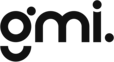How to Turn a Raspberry Pi Zero into a Personal VPN Server
If you're looking for a secure and low-cost way to protect your privacy and access your home network from anywhere in the world, a VPN server is the perfect solution. And what better device to use than a Raspberry Pi Zero? In this comprehensive guide, we'll show you how to set up a VPN Raspberry Pi server, ensuring your data remains safe and your browsing experience remains uninterrupted.
Table of content
Table of Contents

If you’re looking for a secure and low-cost way to protect your privacy and access your home network from anywhere in the world, a VPN server is the perfect solution. And what better device to use than a Raspberry Pi Zero? In this comprehensive guide, we’ll show you how to set up a VPN Raspberry Pi server, ensuring your data remains safe and your browsing experience remains uninterrupted.
Introduction: VPN Raspberry Pi Zero
The Raspberry Pi Zero is a small, affordable, and powerful single-board computer, making it the ideal choice for setting up a personal VPN server. With a VPN Raspberry Pi server, you can encrypt your internet connection, secure your browsing experience, and access your home network remotely from anywhere in the world.
In the following sections, we’ll cover the reasons to choose a Raspberry Pi Zero for your VPN server, the components you’ll need, and step-by-step instructions for setting up and securing your VPN server.
Why Choose Raspberry Pi Zero for a VPN Server?
A Raspberry Pi Zero offers several advantages when compared to other VPN server options:
- Affordability: Raspberry Pi Zero is an inexpensive solution, making it an attractive choice for setting up a VPN server on a budget.
- Low power consumption: Raspberry Pi Zero consumes minimal power, allowing you to keep your VPN server running 24/7 without worrying about high energy costs.
- Compact size: The small form factor of the Raspberry Pi Zero means it takes up minimal space, making it easy to place anywhere in your home.
- Ease of use: Raspberry Pi Zero supports various VPN protocols and software, making it simple to configure and maintain your VPN server.
- Versatility: The Raspberry Pi Zero can also be used for other projects and purposes, making it a versatile choice for tech enthusiasts.
Components Needed
To set up a VPN Raspberry Pi server, you’ll need the following components:
- Raspberry Pi Zero
- MicroSD card (8GB or larger)
- Power supply (5V 1A micro USB)
- USB OTG cable
- USB Wi-Fi adapter (optional, if you want to use Wi-Fi instead of Ethernet)
- Ethernet cable (optional, if you prefer a wired connection)
- USB keyboard and mouse
- HDMI cable and monitor
Once you have all the components ready, you can begin setting up your VPN Raspberry Pi server.
Setting Up the Raspberry Pi Zero for VPN
Preparing the Raspberry Pi Zero
Before you start setting up your Raspberry Pi Zero, it’s essential to update the firmware and configure the device. Follow these steps:
- Insert the microSD card into your computer.
- Download and install the latest Raspbian OS onto the microSD card.
- Eject the microSD card and insert it into your Raspberry Pi Zero.
- Connect the power supply, USB keyboard and mouse, HDMI cable, and monitor to your Raspberry Pi Zero.
- Power on the Raspberry Pi Zero.
Installing the Operating System
Once your Raspberry Pi Zero is powered on and connected to a monitor, you’ll need to install the operating system. Follow these steps:
- Connect your Raspberry Pi Zero to the internet using an Ethernet cable or a Wi-Fi adapter.
- Open the terminal and update the package list by running the following command:
sudo apt update
- Upgrade the installed packages by running the following command:
sudo apt upgrade
- Reboot your Raspberry Pi Zero by running the following command:
sudo reboot
Configuring the VPN Server
Now that your Raspberry Pi Zero is up-to-date and connected to the internet, it’s time to install and configure the VPN server software. For this guide, we’ll be using the OpenVPN software. Follow these steps:
- Open the terminal and install the OpenVPN software by running the following command:
sudo apt install openvpn
- Download the Easy-RSA package by running the following command:
sudo wget https://github.com/OpenVPN/easy-rsa/archive/v3.0.8.tar.gz
- Extract the Easy-RSA package by running the following command:
sudo tar xvf v3.0.8.tar.gz
- Change the directory to the extracted Easy-RSA folder by running the following command:
cd easy-rsa-3.0.8/
- Run the Easy-RSA script to configure the VPN server:
./easyrsa init-pki
- Generate the server certificate and key by running the following command:
./easyrsa build-server-full server nopass
- Generate the client certificate and key by running the following command:
./easyrsa build-client-full client nopass
- Generate the Diffie-Hellman parameters by running the following command:
./easyrsa gen-dh
- Copy the generated server and client certificates, keys, and Diffie-Hellman parameters to the appropriate OpenVPN directories:
sudo cp pki/ca.crt /etc/openvpn/ sudo cp pki/issued/server.crt /etc/openvpn/ sudo cp pki/private/server.key /etc/openvpn/ sudo cp pki/dh.pem /etc/openvpn/
- Configure the OpenVPN server by editing the
/etc/openvpn/server.conffile:
sudo nano /etc/openvpn/server.conf
- Add the following configuration to the
server.conffile:
port 1194 proto udp dev tun ca ca.crt cert server.crt key server.key dh dh.pem server 10.8.0.0 255.255.255.0 ifconfig-pool-persist ipp.txt push "redirect-gateway def1 bypass-dhcp" push "dhcp-option DNS 8.8.8.8" push "dhcp-option DNS 8.8.4.4" keepalive 10 120 cipher AES-256-CBC user nobody group nogroup persist-key persist-tun status openvpn-status.log verb 3
- Save and close the
server.conffile. - Enable IP forwarding by editing the
/etc/sysctl.conffile:
sudo nano /etc/sysctl.conf
- Uncomment the following line in the
sysctl.conffile:
net.ipv4.ip_forward=1
- Save and close the
sysctl.conffile. - Apply the changes by running the following command:
sudo sysctl -p
- Start the OpenVPN server by running the following command:
sudo systemctl start openvpn@server
- Enable the OpenVPN server to start on boot:
sudo systemctl enable openvpn@server
Your VPN server is now configured and ready to use.
Securing Your VPN Raspberry Pi Server
To ensure your VPN server is secure, follow these steps:
- Change the default password for the
piuser by running the following command:
passwd
- Update your Raspberry Pi Zero regularly to keep the software up-to-date:
sudo apt update && sudo apt upgrade
- Use strong and unique passphrases for VPN clients.
- Regularly monitor your VPN server logs to check for unauthorized access.
By following these steps, you can keep your VPN Raspberry Pi server secure and protect your privacy.
Managing and Monitoring Your VPN Server
To manage and monitor your VPN server, you can use various tools and commands:
- Check the status of the OpenVPN server by running the following command:
sudo systemctl status openvpn@server
- Restart the OpenVPN server by running the following command:
sudo systemctl restart openvpn@server
- View the connected clients and their IP addresses by running the following command:
cat /etc/openvpn/ipp.txt
- Monitor the OpenVPN server logs by running the following command:
sudo tail -f /var/log/openvpn.log
By using these tools and commands, you can easily manage and monitor your VPN Raspberry Pi server.
Setting Up VPN Clients
To set up VPN clients, follow these steps:
- Install the OpenVPN client software on your devices. You can download the client software from the official OpenVPN website.
- Transfer the client certificate, key, and configuration file to your devices securely.
- Import the configuration file into the OpenVPN client software.
- Connect to the VPN server using the OpenVPN client software.
Your devices should now be able to connect to your VPN Raspberry Pi server.
Common Issues and Troubleshooting
If you encounter any issues while setting up or using your VPN server, consider the following troubleshooting tips:
- Check if the Raspberry Pi Zero is connected to the internet.
- Ensure that the VPN server is running and listening on the correct port.
- Verify that the VPN client is using the correct certificate, key, and configuration file.
- Check your router’s port forwarding settings to ensure the correct port is forwarded to your Raspberry Pi Zero.
- Consult the OpenVPN server logs for any error messages or issues.
Alternatives to Raspberry Pi Zero for VPN Server
While the Raspberry Pi Zero is an excellent choice for a VPN server, you may consider other Raspberry Pi models for increased processing power and additional features. Some alternatives include:
- Raspberry Pi 3 Model B+
- Raspberry Pi 4 Model B
These models offer more processing power, additional USB ports, and built-in Wi-Fi, making them suitable for more demanding VPN server setups.
Conclusion
In this comprehensive guide, we have shown you how to set up a VPN Raspberry Pi server using a Raspberry Pi Zero. By following these steps, you can enjoy a secure and private browsing experience, access your home network remotely, and protect your data from prying eyes. With a Raspberry Pi Zero, you can create an affordable and powerful VPN server that can run 24/7 without consuming much power.