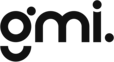Building a Raspberry Pi Zero-powered Weather Station
A Raspberry Pi Zero-powered weather station is an excellent way to monitor the climate around your home, providing real-time weather updates and data analysis. This article will guide you through the process of building your own weather station using a kit Raspberry Pi Zero and various sensors. By following these steps, you'll be able to create a weather station that can send data to a mobile application, allowing you to monitor your local weather conditions from anywhere.1. Introduction to the Raspberry Pi Zero Weather Station
Table of content
Table of Contents
A Raspberry Pi Zero-powered weather station is an excellent way to monitor the climate around your home, providing real-time weather updates and data analysis. This article will guide you through the process of building your own weather station using a kit Raspberry Pi Zero and various sensors. By following these steps, you’ll be able to create a weather station that can send data to a mobile application, allowing you to monitor your local weather conditions from anywhere.1. Introduction to the Raspberry Pi Zero Weather Station
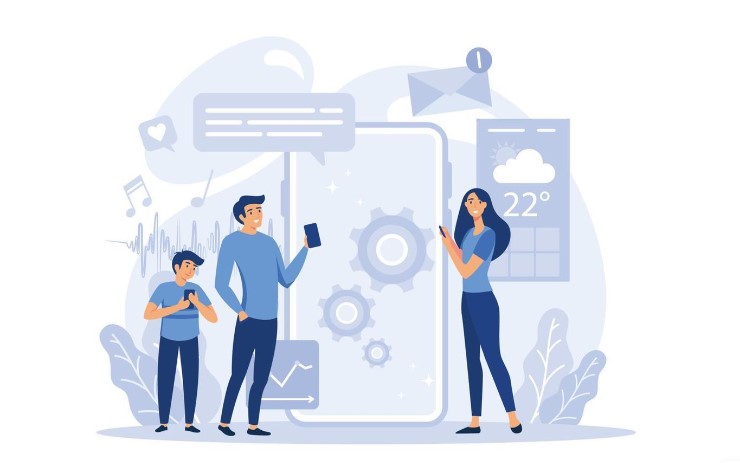
Advantages of Building a Weather Station with Raspberry Pi Zero Kit
- Cost-effective: A Raspberry Pi Zero is an affordable option for building a weather station, as it costs significantly less than other microcontrollers or pre-built weather stations.
- Customizable: You can choose the sensors and components that best fit your needs, allowing you to tailor your weather station to your specific requirements.
- Easy to use: The Raspberry Pi Zero is compatible with various programming languages and libraries, making it easy to integrate your weather station with other devices or applications.
- Real-time data: By connecting your weather station to a mobile application, you can monitor weather conditions in real-time, allowing you to make informed decisions based on accurate data.
Components Required for the Raspberry Pi Zero Weather Station
To build a weather station using a kit Raspberry Pi Zero, you’ll need the following components:
- Raspberry Pi Zero W (with built-in Wi-Fi)
- MicroSD card (8GB or higher)
- Pimoroni Weather HAT (with BME280 and LTR-559 sensors)
- Weather Sensors Kit (anemometer, wind vane, and rain gauge)
- RJ11 connectors and cables
- Power supply (5V, 2A)
- Weatherproof case or enclosure
Raspberry Pi Zero W
The Raspberry Pi Zero W is a compact and low-cost version of the Raspberry Pi, featuring a 1GHz single-core processor, 512MB RAM, and built-in Wi-Fi and Bluetooth capabilities. It’s an ideal choice for building a weather station due to its small size, low power consumption, and wireless connectivity.
Pimoroni Weather HAT
The Pimoroni Weather HAT is an add-on board for the Raspberry Pi that includes BME280 (temperature, pressure, humidity) and LTR-559 (light) sensors. It also features a Nuvoton microcontroller with a 12-bit ADC for reading analog signals from external weather sensors connected via standard RJ11 ports.
Weather Sensors Kit
The Weather Sensors Kit includes three meteorological sensors:
- Anemometer: Measures wind speed.
- Wind vane: Determines wind direction.
- Rain gauge: Records precipitation levels using a ‘tipping bucket’ mechanism.
These sensors can be connected to the Pimoroni Weather HAT using RJ11 connectors and cables.
Setting up the Raspberry Pi Zero Kit
Before assembling your weather station, you’ll need to prepare the Raspberry Pi Zero by installing the Raspberry Pi OS and configuring the necessary settings.
Install Raspberry Pi OS
To install the Raspberry Pi OS, follow these steps:
- Download the latest version of Raspberry Pi Imager from the official website.
- Insert a MicroSD card (8GB or higher) into your computer.
- Launch Raspberry Pi Imager and select the Raspberry Pi OS from the list of available operating systems.
- Select the MicroSD card as the target device and click “Write” to install the Raspberry Pi OS.
Configure Raspberry Pi Settings
After installing the Raspberry Pi OS, you’ll need to configure some settings:
- Enable SSH for remote operation.
- Set a username and password.
- Configure your Wi-Fi connection.
- Change the hostname to something like ‘weather.local’ for easier identification on the network.
To do this, click the cog icon in Raspberry Pi Imager’s Advanced Options menu and follow the on-screen prompts.
Assembling the Raspberry Pi Zero Weather Station
With the Raspberry Pi Zero set up, you can now assemble your weather station by connecting the various components and sensors.
Mount the Weather HAT
Power off your Raspberry Pi Zero and mount the Pimoroni Weather HAT on its GPIO header. Ensure that the body of the HAT is aligned with the Raspberry Pi Zero. You may use standoffs and screws to secure the HAT more firmly.
Install Weather HAT Library and Dependencies
To install the Weather HAT library and its dependencies, open a Terminal window on your Raspberry Pi Zero and enter the following commands:
git clone https://github.com/pimoroni/weatherhat-python cd weatherhat-python sudo ./install.sh
This will enable the I2C and SPI interfaces and install additional software required for the HAT to function. You’ll also need to install some extra fonts and dependencies:
sudo pip3 install fonts font-manrope pyyaml adafruit-io numpy
Reboot your Raspberry Pi Zero for the changes to take effect.
Assemble and Connect External Sensors
Assemble the anemometer, wind vane, and rain gauge according to the instructions provided with the Weather Sensors Kit. Then, connect the sensors to the Pimoroni Weather HAT using the RJ11 connectors and cables.
Test the Weather Station
Before deploying your weather station, test the functionality of the sensors by running the sample code provided in the weatherhat-python/examples folder. Verify that the sensor readings are displayed correctly on the Weather HAT’s LCD screen.
Deploying the Raspberry Pi Zero Weather Station
Once your weather station is assembled and tested, you can deploy it outdoors to start collecting weather data.
Choose an Outdoor Location
Select an outdoor location for your weather station that is free from obstructions, such as trees or buildings, which could affect the accuracy of the wind and rain readings. Ensure that the Raspberry Pi Zero and Weather HAT are housed in a weatherproof case or enclosure to protect them from the elements.
Calibrate the Wind Vane
To obtain accurate wind direction readings, make sure the wind vane is pointing north when its reading is north. Use a standard compass or a smartphone app to determine the direction of north and adjust the wind vane accordingly.
Secure the Weather Station
Mount the weather station securely in your chosen location, using either the supplied mounting hardware or zip cable ties. Check that the rain gauge is level by ensuring that the small spirit level bubble on it is centered.
Sending Weather Data to a Mobile Application
To enable real-time weather updates on your mobile device, you can send the data collected by your Raspberry Pi Zero weather station to a mobile application using a service like Adafruit IO.
Set up an Adafruit IO Account
Create a free Adafruit IO account by visiting io.adafruit.com and signing up. After signing up, click on “My Key” to view your username and active key.
Configure the Adafruit IO Python Script
On your Raspberry Pi Zero, edit the adafruit-io.py script in the weatherhat-python/examples folder to include your Adafruit IO username and key:
ADAFRUIT_IO_KEY = 'YOUR AIO KEY HERE' ADAFRUIT_IO_USERNAME = 'YOUR AIO USERNAME HERE'
Save the changes and run the script to create a Weather dashboard in your Adafruit IO account and populate it with the sensor feeds.
Design the Mobile Application Dashboard
Using the Adafruit IO web interface, customize the appearance and layout of your Weather dashboard by adding widgets for various sensor readings, such as temperature, humidity, air pressure, and wind speed. Save the layout and access the dashboard from your mobile device to view real-time weather updates.
Automate Data Collection and Transmission
To ensure that your Raspberry Pi Zero weather station continues to collect and transmit data even after a reboot or power outage, you can configure the adafruit-io.py script to run automatically at startup.
Configure the Raspberry Pi Zero to Run the Script at Boot
Open a Terminal window on your Raspberry Pi Zero and enter the following command:
crontab -e
Add the following line at the bottom of the file:
@reboot python /home/pi/weatherhat-python/examples/adafruit-io.py &
Save the changes and reboot your Raspberry Pi Zero. The adafruit-io.py script will now run automatically at startup, ensuring that your weather station continues to collect and transmit data.
Conclusion
By following these steps, you can successfully build a Raspberry Pi Zero-powered weather station that collects and analyzes weather data, sending it to a mobile application for real-time updates. This affordable and customizable solution allows you to monitor your local weather conditions, making informed decisions based on accurate, up-to-date information.